
Project Manager is a utility written to help manage the files associated with a Forth project. It allows files associated with an application to be easily transferred to other disk media as a standard zip file or by simply copying the files. A built in file browser allows previewing of a selected file. Associated applications can be opened on a selected file.
To start Project Manager go to the folder where it was installed and run the file Project.exe.
The following window will be displayed. You can also open Project Manager with a previously saved project
(.fpj) file by double clicking it if the file association has been set up. (Ctrl + + will fully open the
tree).

Files for an application are divided into the six categories shown: modules, forms, dlls,
resources, auxiliary files and docs.
Modules - Forth .f files
Forms - Form files, *.frm
DLLs - any Dlls needed
Resources - bitmap or icon files
Docs - .htm and .txt files.
Auxiliary - any other files
The toolbar provides one-click access to most functions available, which are also accessible from the menu. Hovering the mouse cursor over a button will pop up a tooltip describing the button's function.
Menu Functions:
File View Project Help

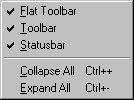

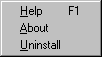
New - start a new project.
Open - open a previously saved project.
Save - save current project. A project is saved as a standard text file.
Save As - save a copy of the project.
Rename - rename current project i.e the root name.
Exit - you will be prompted to save a modified project file.
Flat Toolbar - choose whether the toolbar is flat or has buttons.
Toolbar - show/hide the toolbar.
Statusbar - show/hide the statusbar.
Build - build project. The build file would be the main file of the project. Scans the build file
for needs, include and fload statements and add specified files. Recurses found files.
Set search path for build - set the path to search for files with option to save to disk.
Compile - opens a forth console and floads the main build file.
Set Forth Name - give the full path to Win32For.exe, defaults to the directory Project.exe is in.
New Module - creates a blank .f file, adds it to the module list and opens the default application on
the file.
Add files to project - opens a dialog allowing single or multiple file selection.
Delete from project - deletes highlighted file.
Add open Forms - If ForthForm is open add any forms open. Requires ForthForm 2.02 or later.
Copy/Zip files - copy or zip project files to selected location.
Help - opens this help file.
About - about dialog.
Uninstall - closes this application and removes all settings saved in the registry.
When a file is selected in the treeview a viewer is opened in the right window. This viewer allows
the browsing of text files or .bmp and .ico resource files. Binary files are displayed as a hex view.
Double-clicking on the selected file opens the default application to edit the file. If there is none
an error message will be displayed.
The ability to hyperlink between source files has also been added. To browse to a
word select it in the preview window and press the right mouse button. To get back hold the Ctrl-Key
and press the right mouse button. The Hyperlinking is using the browse information
from the word headers, so only words that are part or Win32Forth.exe can be found.
The path name for a selected file is not shown in the treeview, however the full pathname is stored in the
project manager. Note too that even if more than one file references or includes the same file only
one copy is saved in the tree.
That's all folks. Have fun!